The COVER Renderer
COVER is the module responsible for displaying the 3D scene. You can use it on a desktop, but it works as well an immersive multi-screen projection system and with VR glasses. Here, we learn how to use it when configured for the desktop. Although it can be used independent from a visualization system (i.e. COVISE or Vistle), we will only look at how to use it with Vistle.
Using COVER on the Desktop
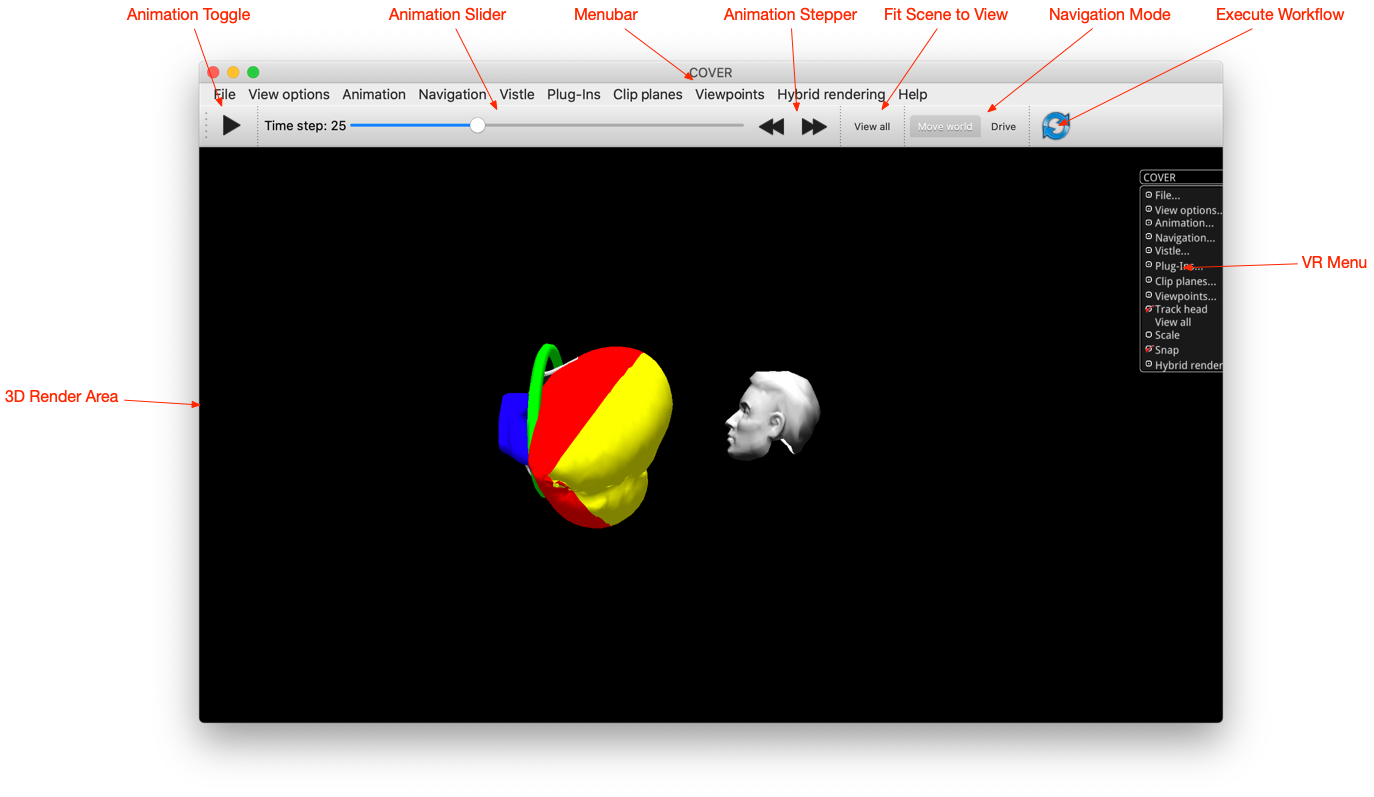
COVER renderer with desktop and VR user interface and the Airbag Example loaded.
When COVER is configured for the desktop, it shows a menu bar at the top, a Toolbar below and the render area, where the scene is shown. You can interact with the scene using your mouse. From there, as well as from the menu and Toolbar, you can configure several often used settings. In the figure above, which shows the COVER window, the Toolbar buttons functions are indicated by labels. From left to right you can find interaction elements for controlling animations, views, navigation, and workflow execution.
The 3D render area shows the visualization scene. Clicking into it allows navigation within the scene. With the left mouse button you can rotate the view, with the middle mouse button you can pan the view, and with the right mouse button you can zoom in and out. Moreover, there is a 3D floating menu, the VR Menu, usually at the right-hand side of the render area. This is mainly used for interaction from immersive virtual environments. But this is also visible in desktop mode, as not all functionality is exposed from the desktop menu. When an entry in the VR Menu is selected, a frame for its content opens up. Click the Menu entry once more to hide the frame again.
COVER and Vistle
If COVER is started from within Vistle, a Vistle menu item is available in the menu bar. From there it is possible to manipulate selected Module Parameters and enable interactors. These interactors allow you to manipulate the parameters of workflow modules using the mouse from within the 3D scene. For working with the mouse, you will want to enable the Pick interactors. There are interactors for manipulating positions, and locations of planes, spheres, and cylinders. For instance, you can modify the plane position of a CuttingSurface module slicing through the data by dragging the spherical position manipulator. Dragging the arrow tip, allows to modify the plane normal.
Tablet User Interface
Further, COVER comes along with a tablet user interface (TabletUI), which allows the user to adjust many other parameters and in many cases offers more detailed settings. The TabletUI attaches to a running COVER and can be started using the command:
tabletUI
Plug-Ins
COVER can be extended with plug-ins. Many of these add additional entries to the menu bar. Some plug-ins can only be controlled from the 3D menus, others even require the use of the TabletUI.
More Information
You can also start COVER without Vistle, by typing:
opencover
Much of the information in the COVER section of the COVISE User’s Guide is still valid.